1. Click on “Start” then “Control Panel”
2. Click on “Clock, Language, and Region”
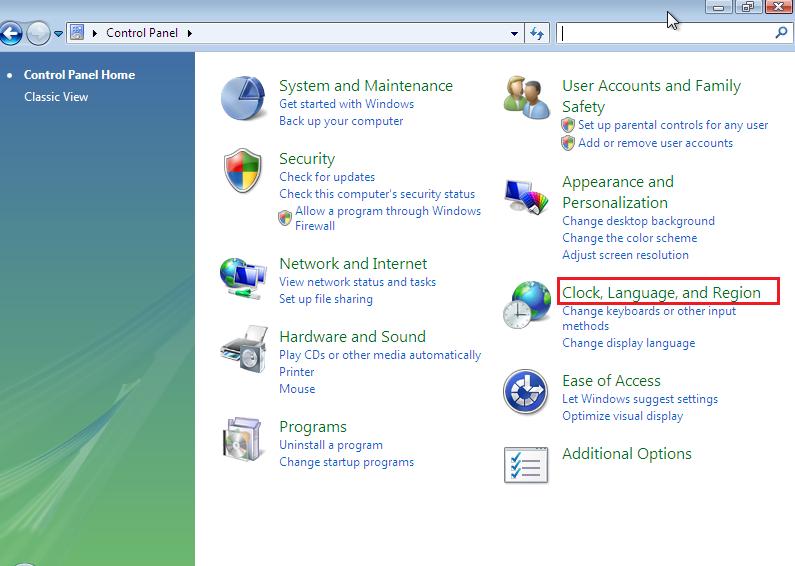
3. Click on “Regional and Language Options”
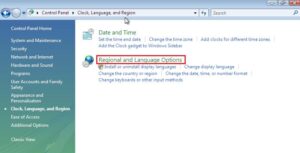
4. Click on “Adminstrative”
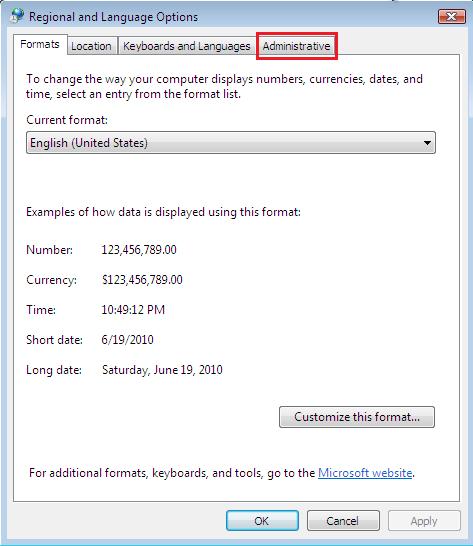
5. Click on “Change system locale…”
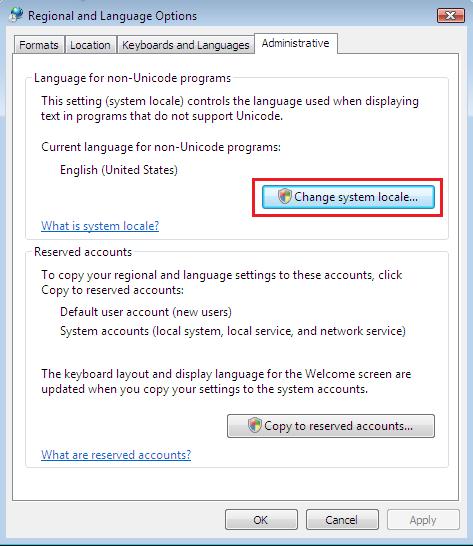
6. Click the drop-down list for “Current system locale:”
7. Select “Japanese (Japan)”
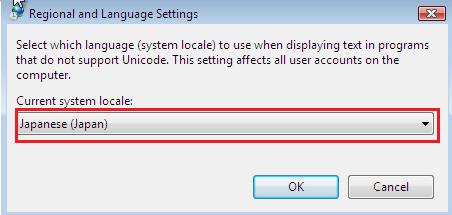
8. Click “Ok”
9. Confirm changes and restart PC.
If Japanese was not in the drop-down list please follow instructions below:
1. Click on “Start” then “Control Panel”
2. Click on “Check for Updates”
3. Click on “View Available Updates”
4. Find “Japanese Language Pack” and install.



















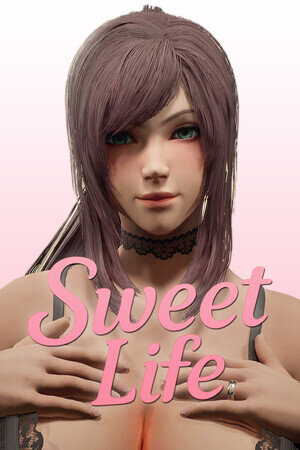
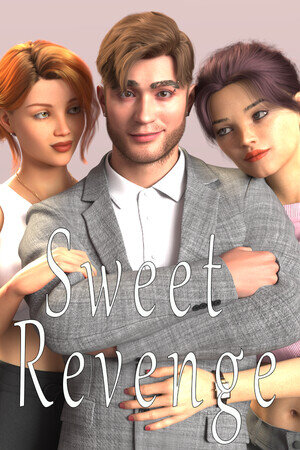
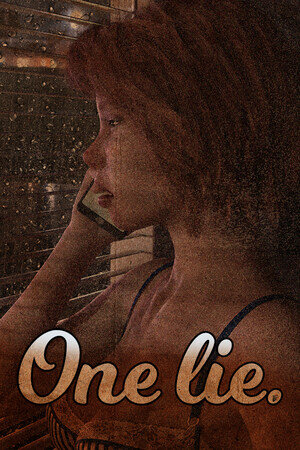
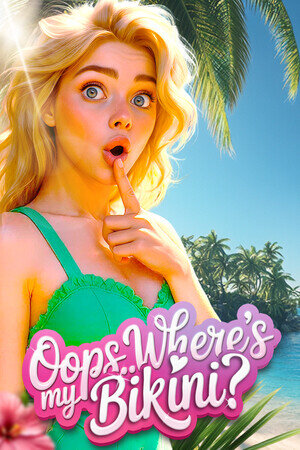
How many times do I need to do this?
For+lewdness and for academic purpose
For fun
For fun :))
Are these the same steps for the Home Premium version of Vista? If not, what are those?
I just reformat my comp into windows 7 from xp
With all the comments here I had understand that the steps here are the same for windows 7.
I just have a question does this apply to all kinds of windows 7? even starter?
Cuz I’m planning on putting this on my netbook which has a windows 7 starter
I got the Language bar but I can’t actually read it since it’s in japanese. I can’t read Japanese but it’s all in japenese nor does it change the letters back to english. Help me!
when i switch to jap local back to english the yen symbol was still there. can you change it back to / or what?
simply change the way your keyboard act..err.. i mean your keyboard input method..
I’m using Windows 7, I assume you use Windows Vista, i think the step is the same, well almost?
1.Go to Control Panel
2.Go to Clock, Language and Region
3.Go to Region and Language
4.Go to Keyboard and Language tab
5.Click Change Keyboard…
6.In the Installed Service box, click on the unwanted Keyboard input language, and click Remove~~
7.????
8.Profit
Thanks for this! I can run the games that were giving me problems now ^_^
can i install the game without making my computer locale to Japanese?
This varies from game to game.
someting wrong, after i change my location and restart, the computer will not start agine without restoring the computer, pleas help!
The Same Procedure In Vista Applies in Windows 7!
Will my computer still works the same after changing the language locale? And should I use the applocale as well? Thanks. Using Windows 7 Starter.
Only visual difference is that slash symbol in directory paths will look like Yen currency one. Non-english programs might display characters improperly too, but it’s all reversible – you can change locale back anytime you want.
With applocale you don’t need to change locale of whole system, but it doesn’t work for some games.
isn’t it easier just to install Jap Applocal????
Yes, it is easier to install applocale, but some games won’t work with it.
Is there any way that instructions for Windows 7 cold be added? Thanks either way for all you’ve done!
On a side note, I’ve got home premium 😛
follow the same steps, it’s the same thing for windows 7 🙂